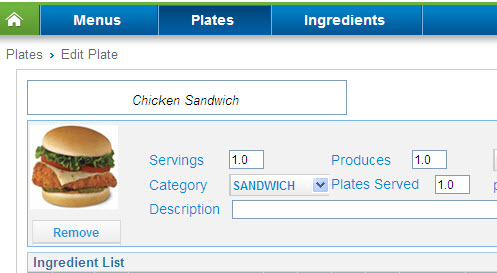
To begin building your plate, use the Plate details screen to add Sysco products, custom ingredients, and existing plates.
To add Sysco products from the Catalog
Click the ![]() button.
button.
Select the Browse Catalog radio button and click Submit. The Product Catalog screen displays.
Search for products by expanding the category in the left pane.
Select the checkbox
![]() next to the items to add to the active plate.
next to the items to add to the active plate.
Click the ![]() button.
button.
Repeat these steps to add more products to the active plate.
Click the ![]() button
to save products to the active plate.
button
to save products to the active plate.
To add Sysco products from your Order Guide
Click the ![]() button.
button.
Select the Order Guide radio button and click Submit.
The application displays 2 months of order history. To view items older than 2 months, select a range (such as Last 2 Months, Last 3 Months, Custom, etc.) from the Filter Order Guide drop-down. You can view your order history as far back as 14 months. You can also filter your displayed results by Previously Ordered, Category, Brand, Pack, Size, Stock Indicator, and Storage type.
Select the checkbox
![]() next to the items to add to the active plate.
next to the items to add to the active plate.
Click the ![]() button.
button.
Repeat these steps to add more products to the active plate.
Click the ![]() button
to save products to the active plate.
button
to save products to the active plate.
Return to Plate Management